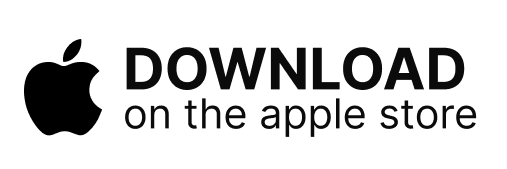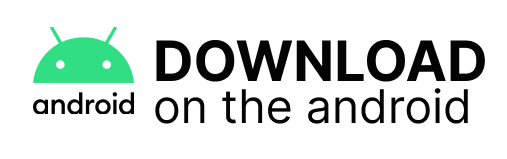How to Reduce Lag in FF Max after OB-37 Update?

The popular battle royale game Free Fire from Garena has a premium edition called Free Fire MAX. The MAX edition includes exhilarating maps and modes in addition to high-quality graphics and immersive dynamics. Even using the same account for both games will save players' progress simultaneously.
Many users have switched their accounts to the MAX edition as a result of these additions in quest of better aesthetics and other features. However, lag in FF Max is a common problem for players with low-end smartphones for a number of different reasons. As a result, people are unable to play the game at a smooth FPS, which negatively affects their overall gaming experience.
This article offers some simple techniques to make Free Fire MAX lag- free following the OB37 upgrade.
How to Make Free Fire MAX Lag-Free?
1.) In-game Graphics Adjustment
The first setting that players can adjust to get rid of lag in FF max and ensure fluid gameplay is the in-game graphics settings. In order to allow users to adjust the aesthetics based on their device's ability to run the game, Garena has added a profusion of visual settings. To get the best battle royale experience, gamers can adjust parameters like visuals and frame rate.
The game has four different graphic settings: Smooth, Standard, Ultra, and Max. Additionally, players have the option of using Normal or High FPS settings. Low-end smartphones may nonetheless support slick visuals and a fast frame rate for intense action. High-end gaming rigs may keep the FPS settings at High and the graphics settings at Ultra for better gameplay and higher aesthetics.

It is encouraged that players turn off any additional graphics settings, including Visual Effects, HD Textures, and Vehicle Effects (comprises of bullet trails, safe zone effects, and more). These features use up more smartphone resources, which can slow down traditionally rated matches.
The following steps will show you how to modify the graphics in Free Fire MAX for fluid gameplay:
1. Launch the FF MAX app on your phone or tablet.
2. Select "Settings" from the menu in the top right corner of
the screen.
3. Locate the "Display" option in the Settings menu and tap it.
Players can check several graphic settings in the Display and modify them
for improved FPS and graphics.
Removing Resources
The second tip that users may use to lessen latency issues in Free Fire MAX is to delete any unneeded resources. The game data kept on the device grows as the game downloads several new resources, including maps, modes, and cosmetics. Because the game needs more resources, such as RAM, to render these items, it is a major contributor to excessive slowness.
Players can erase any maps or game modes they don't use and then play by going to the download section. In addition, they can remove characters, pets, or packs to reduce game storage and lighten the game. To ensure they have enough background memory to run the game smoothly, players can also clear their RAM or memory before starting it.
Caution
It shall be noted that players are encouraged not to rely on third- party software as GFX tools are banned by Garena. And by modifying graphics and game data with these tools and mods, players run the risk of banning their or worst, losing it.
Disclaimer
This game may be habit-forming or financially risky. Play responsibly Khiladi Adda is applicable for people above 18 only. Participating in skill contests for real cash awards is permitted throughout India, except in certain States (Assam, Andhra Pradesh, Nagaland, Telangana, Sikkim, Odisha, and Meghalaya) that prohibit playing any games for real cash. Please review our Responsible Gaming policies to ensure a fun and safe gaming experience since real cash is involved to play these skill-based games.